Import Purchasers#
To enlarge any images in this document, right click on the image and open in a new tab.
For supplier centric financing schemes, supplier needs to import a purchaser into the scheme. The following outlines this process, To import a purchaser, click on Contacts, click on Purchasers (Fig 1), then you will be navigated to Fig 2, which displays all of the purchasers that are associated with this supplier.
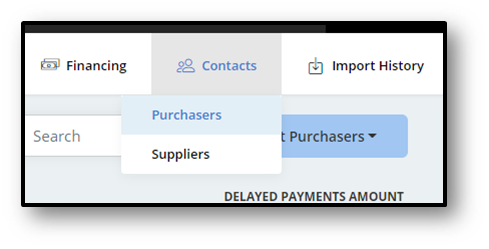
Fig 1 - Contacts
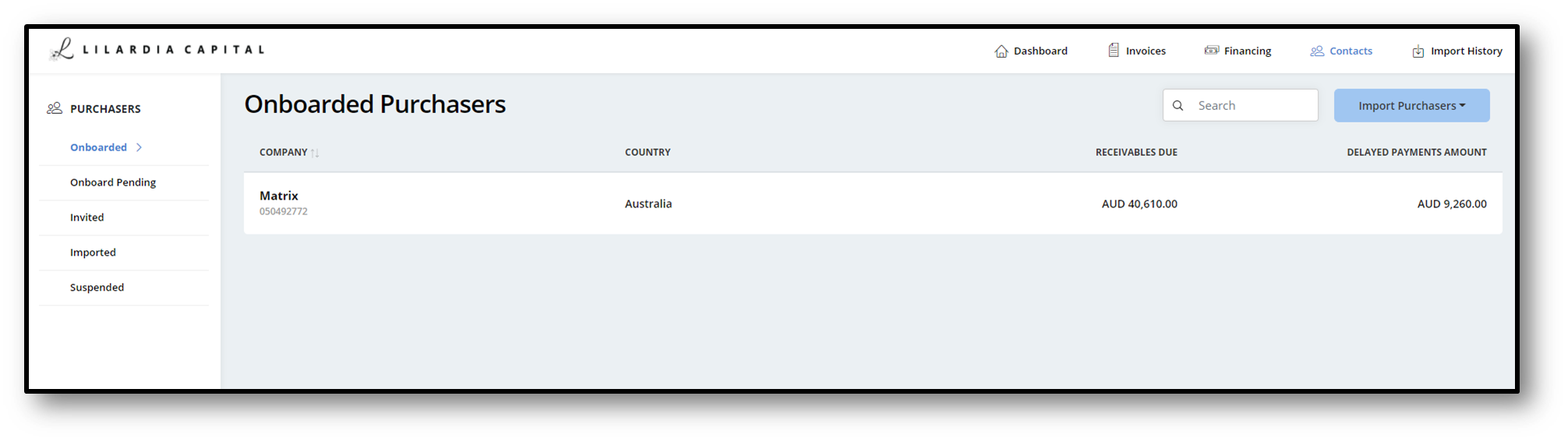
Fig 2 - Purchasers
Click on Import Purchasers and click on File (Fig 3), then Fig 4 will be opened.
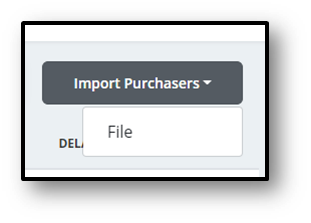
Fig 3 - Import Purchaser
Click on Browse, select the purchaser details file and click on upload, then you will be able to see Fig 6 when the import is successful.
Click here to download the CSV template to upload the purchaser details
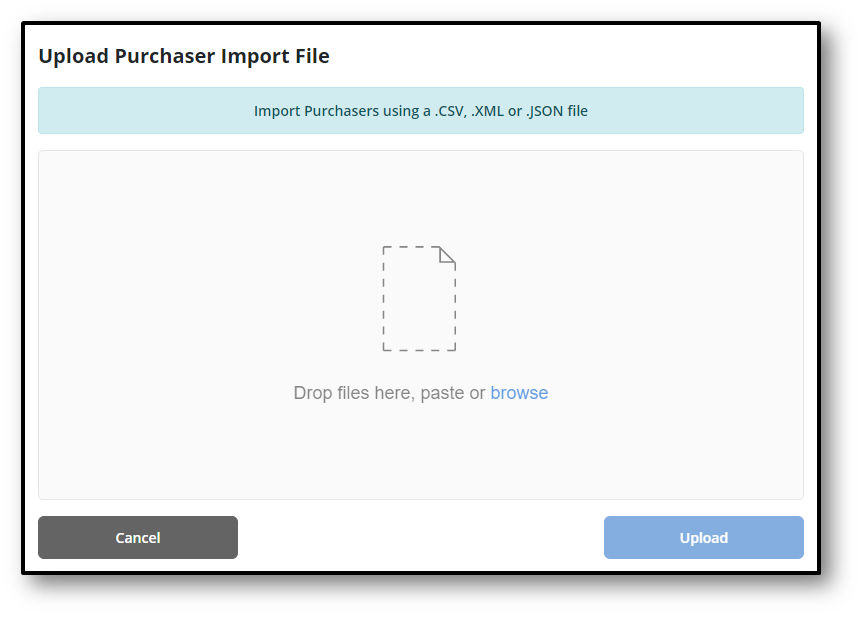
Fig 4 - Import Window
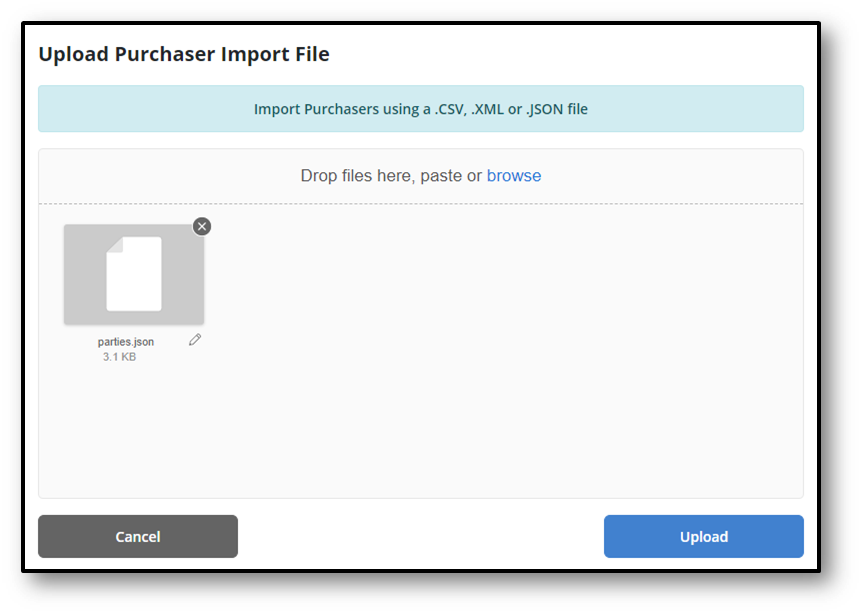
Fig 5 - File Selected
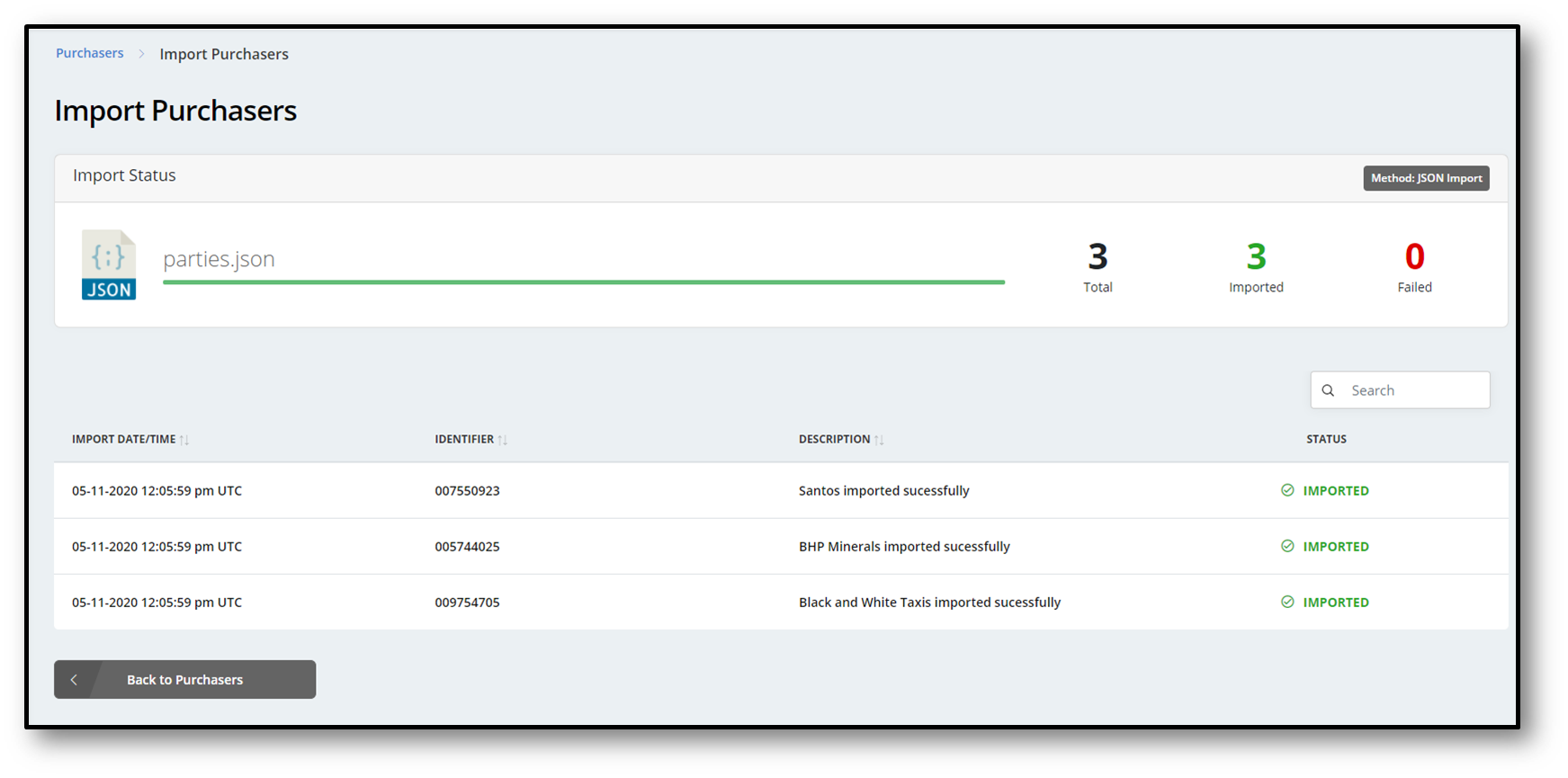
Fig 6 - Import Success
Invite Purchaser#
Click on Imported, then you should be able to see the Imported Purchaser records in the previous step.
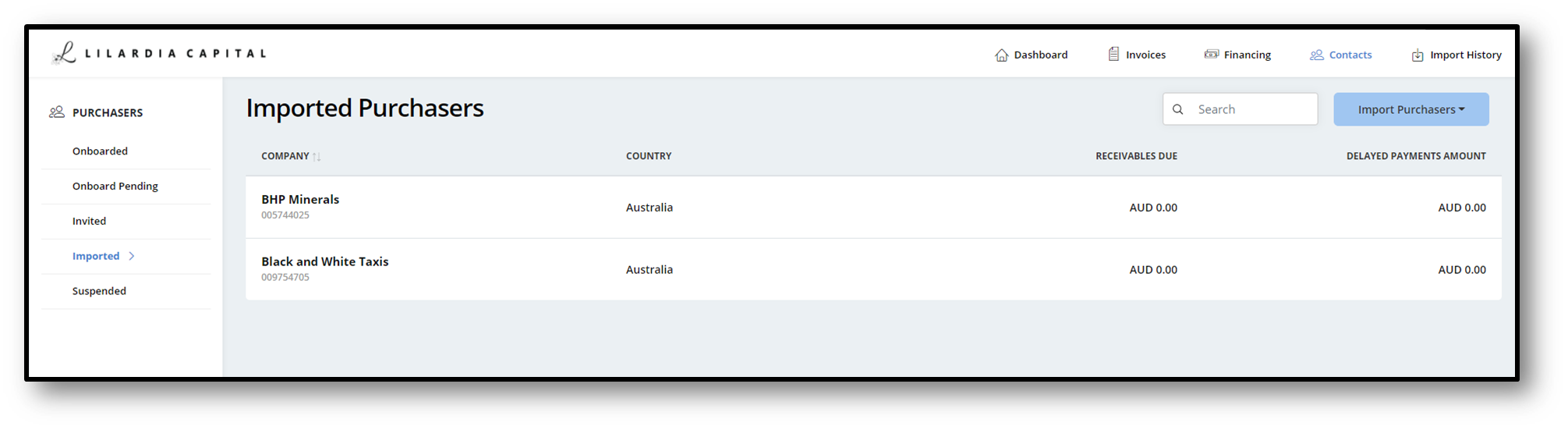
Fig 1 - Imported Purchasers
In order to invite the Purchaser into the platform, click on the purchaser record (Fig 1), then you will be navigated to Fig 2.
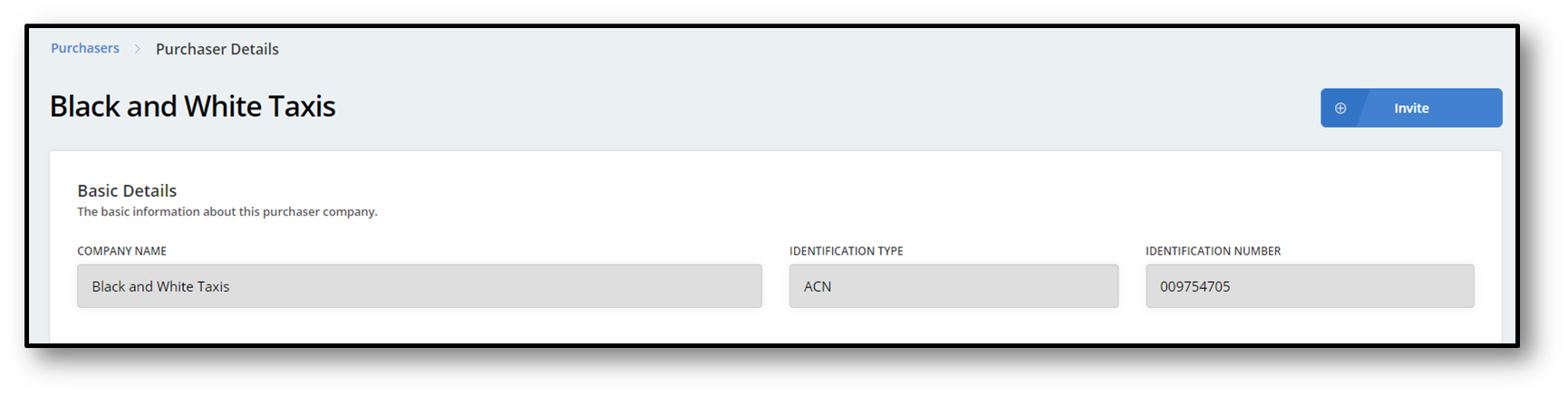
Fig 2 - Purchaser Details
Click on invite (Fig 2), enter the invitee's email and click on Send Invitation.
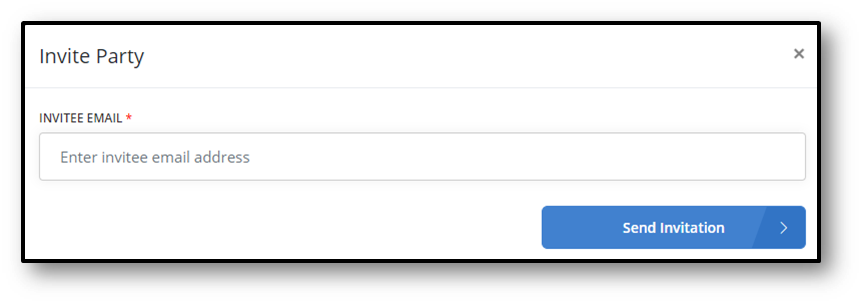
Fig 3 - Send Invitation
After sending the invitation, imported purchaser will be moved to Fig 4.
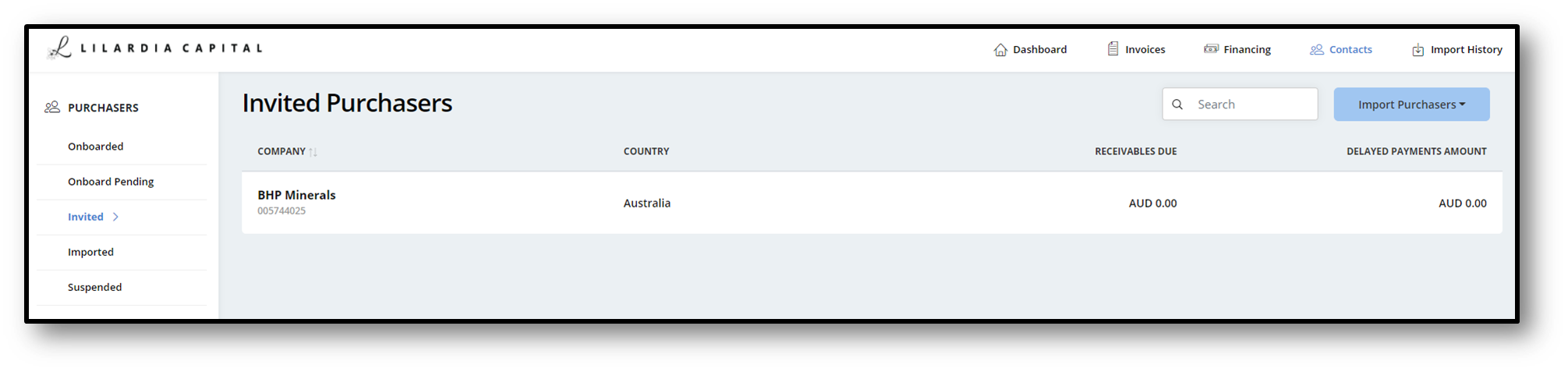
Fig 4 - Invited Purchasers
Set Purchaser Code#
Before a purchaser can export invoices into the platform, you need to set a purchaser code. Click on contacts and select Purchasers (Fig 1), then you will be navigated to Fig 2.
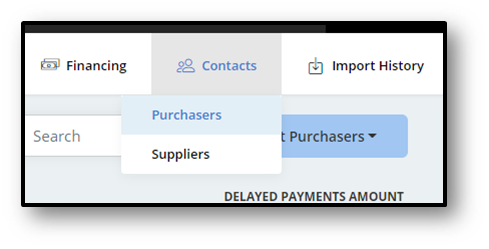
Fig 1 - Contacts
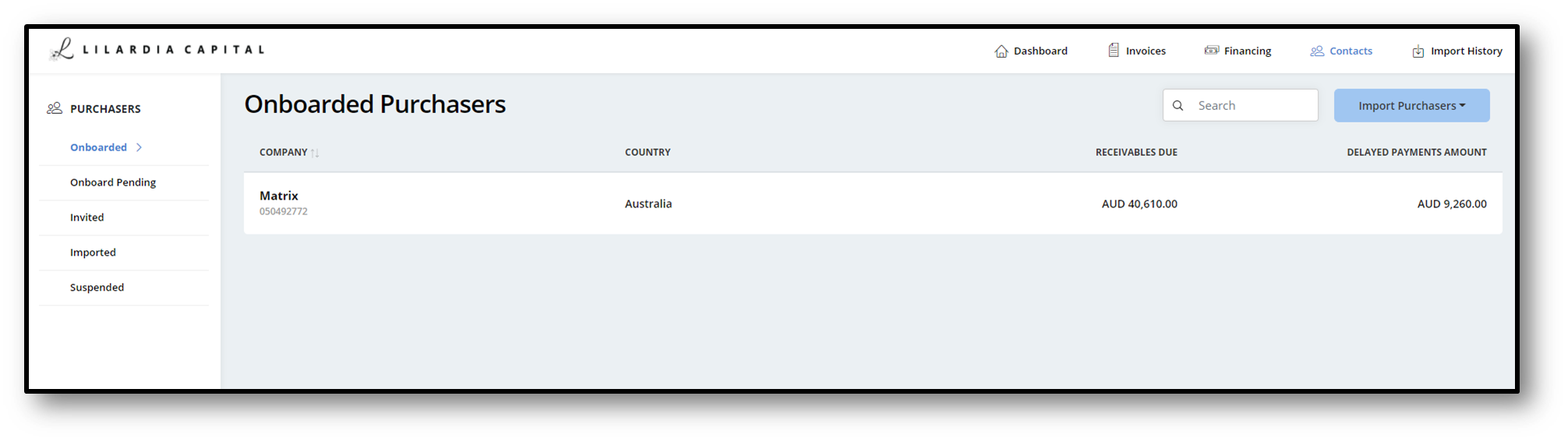
Fig 2 - Purchasers
Click on the record of the purchaser from the Fig 2, then you will be navigated to Fig 3.
Set the purchase code under the purchaser relationship details and click on Save.
- Purchaser Code : Unique identifier for the purchaser
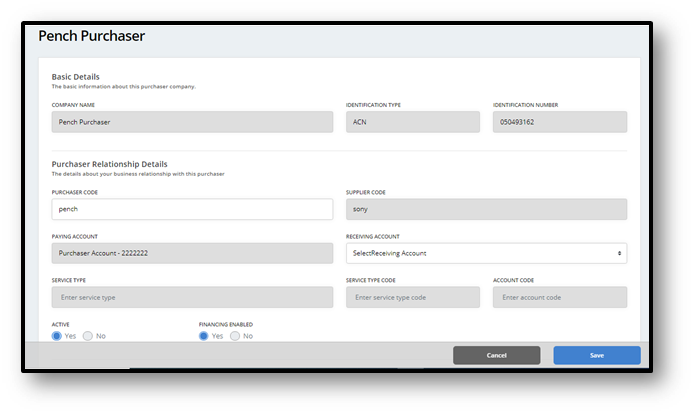
Fig 3 - Purchaser Details