Payable Invoices#
To enlarge any images in this document, right click on the image and open in a new tab.
After importing suppliers and setting up their supplier codes, the next step is to export invoice into the platform.
Platform offers two methods of exporting supplier invoice data, namely
- Via a direct interface from a purchaser’s accounts payable system
- Via a file in .csv format created from a purchaser’s accounts payable system
To export invoice data via a .csv file, you start by
Click on the invoices and click on Payables (Fig 1), then you will be navigated to Fig 2.
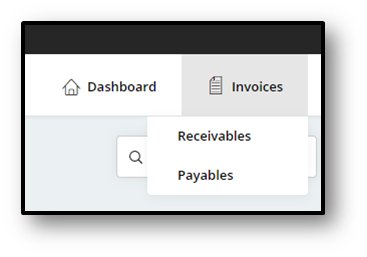
Fig 1 - Invoices
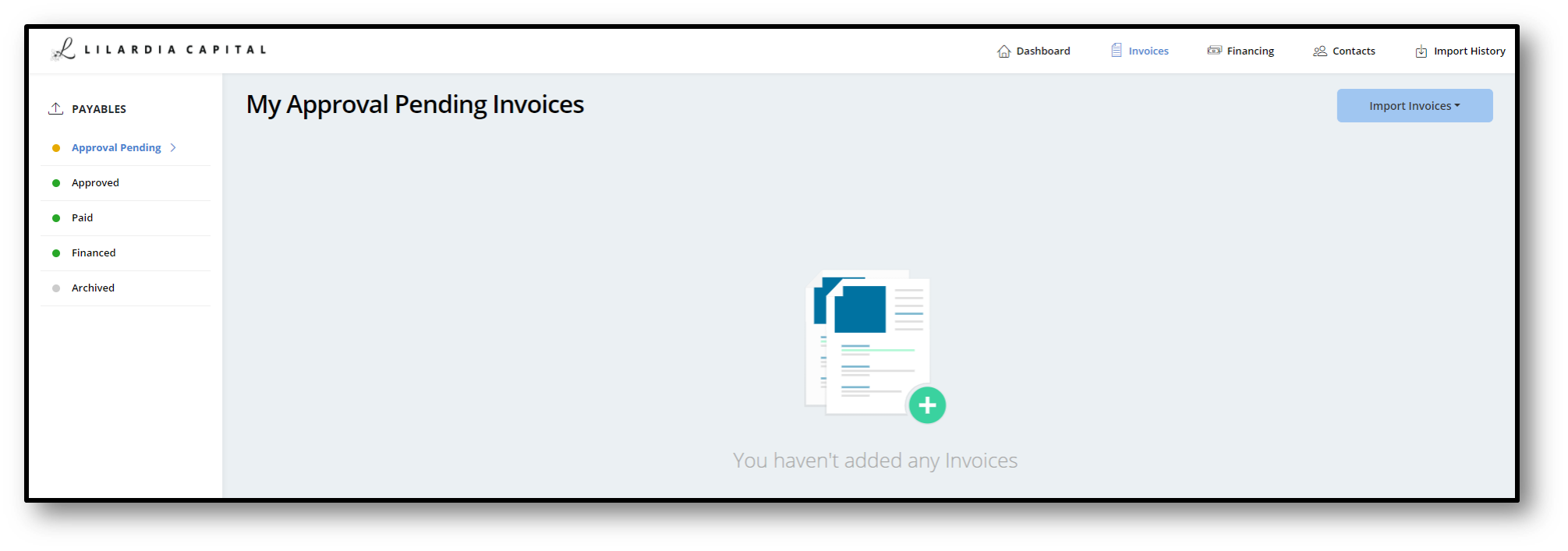
Fig 2 - My Invoices
Click on Import Invoices and click on File (Fig 3), then the Fig 4 will be opened.
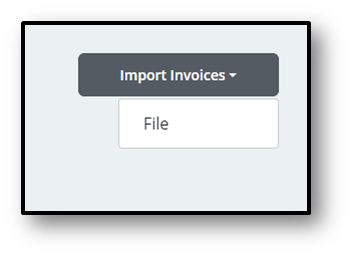
Fig 3 - Import Invoices
You can use the invoice .csv template, if you want to manually create an invoice .csv as shown below.
Click here to download the CSV template to upload the invoice details
Fill in all the invoice details in the designated columns of the .csv template, then save the .csv file into a folder. Click on Browse and select your file (Fig 4), then click on Upload (Fig 5), your invoice .csv file will be imported successfully with the results of the import shown on Fig 6.
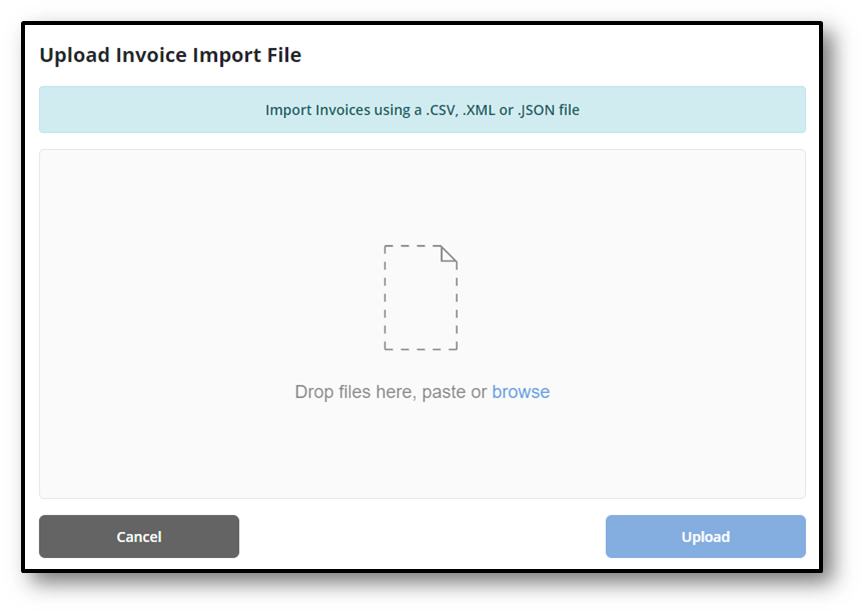
Fig 4 - Invoice Upload Window
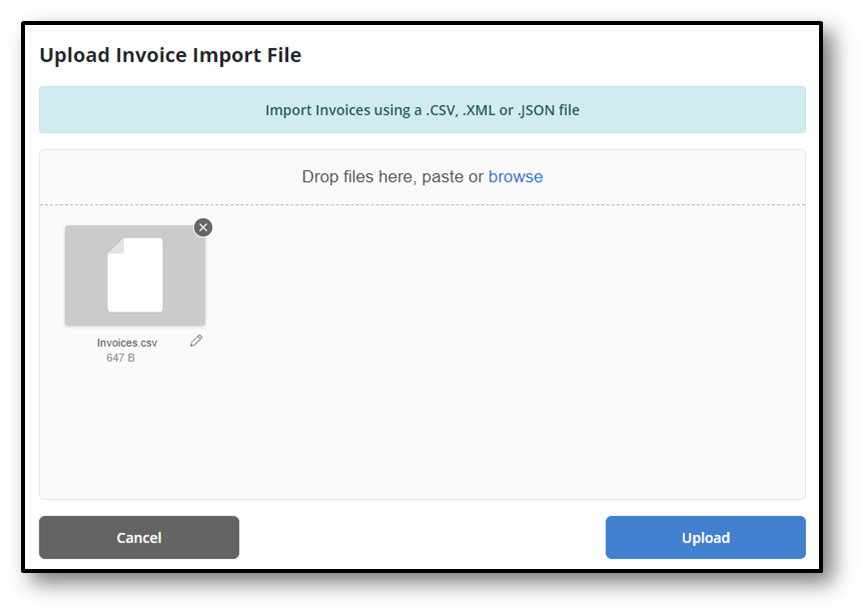
Fig 5 - Invoice Selected
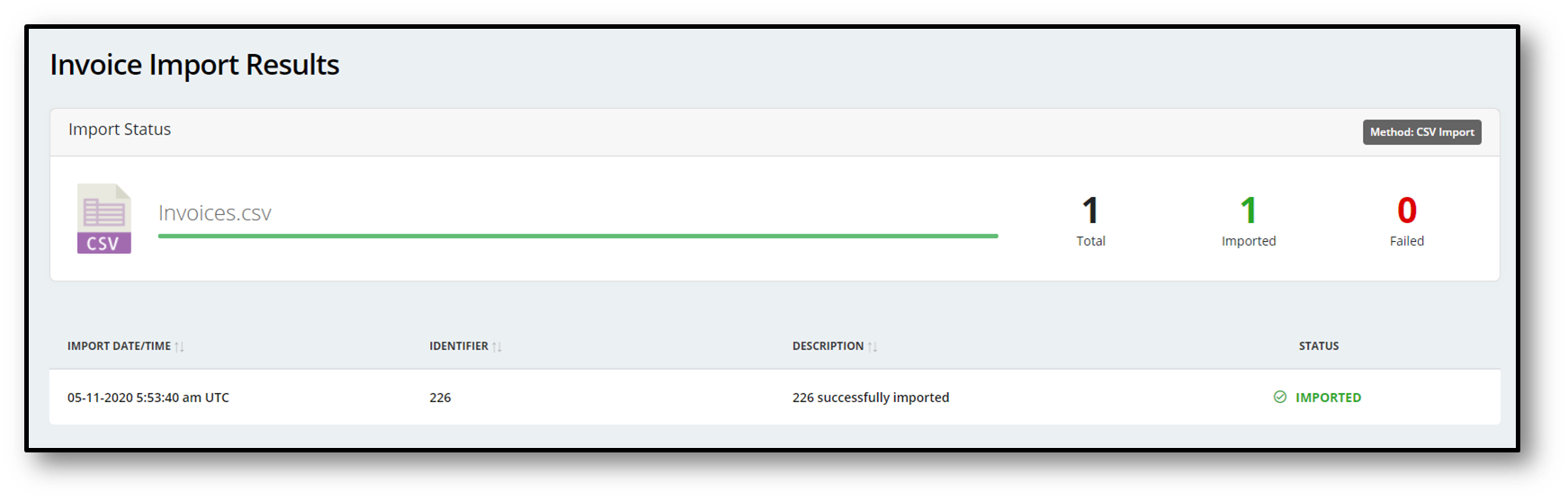
Fig 6 - Import Success
Invoice Adjustments#
Changes to uploaded invoices are enabled on the platform. To perform an adjustment, please follow the same steps that explained in the import invoice to import credit or debit adjustment.
Credit note details
- InvoiceTypeCode: CreditNote
- ControlTypeCode: Adjustment
Click here to download the CSV template to upload the credit invoice details
Debit note details
- InvoiceTypeCode: DebitNote
- ControlTypeCode: Adjustment
Click here to download the CSV template to upload the debit invoice details