Financier Onboarding#
Send Financier an Invitation to Register
To enlarge any images in this document, right click on the image and open in a new tab.
Send Invitation#
You will be receiving the invitation from the platform. Platform administrator will be initiating invitation once they have your contact information.
Details required for the platform
- Name = Business name of the financier
- Invitee email = Financier’s user email address
- Registration Scheme = Available schemes are ASIC (Australia), ACRA (Singapore), DRCSL(Sri Lanka) and OTHER(Any). The Platform can be customised to accept other corporate regulatory authority schemes for different jurisdictions.
- Identification Type = Available ID’s are ACN, ABN, UEN, CRN and OTHER. The Platform can be customised to accept other corporate/entity unique identification for different jurisdictions.
- Identification Number = Unique Business number of the Financier
Note: If 'identification type' is: OTHER, the 'Identification Number' does not validated in the platform and just for the completeness of the invitation process. But 'Identification Number' field is a Required field in the invitation form.
Once the platform administrator has initiated the invitation, an email for the registration will be sent to your email address.
Financier Registration#
User(s) at Financier to Complete
Log in to the email and confirm the invitation email received from Lilardia Capital, then you will be navigated to Fig 2. (Please note that the registration process will be same for all parties)
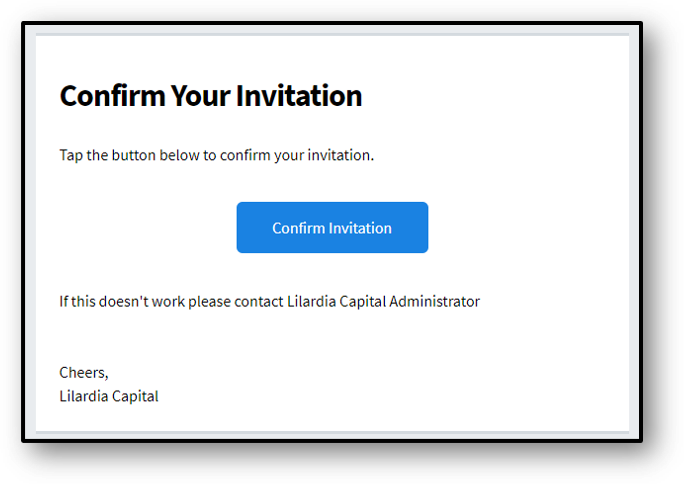
Fig 1 - Confirm invitation email
Select the checkbox and the radio button, click on Next, then you will be navigated to Fig 3.
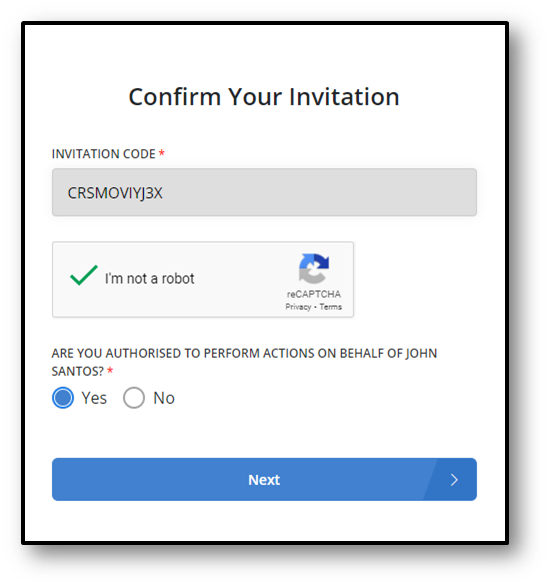
Fig 2 - Step 1
Complete details as required, then you will be navigated to Fig 4.
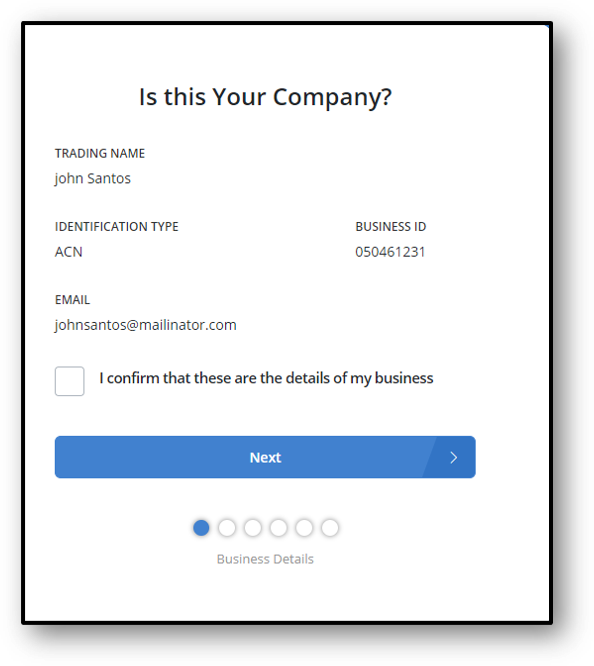
Fig 3 - Step 2
Please read the terms and conditions carefully, accept the same and click on Next, then you will be navigated to Fig 5.
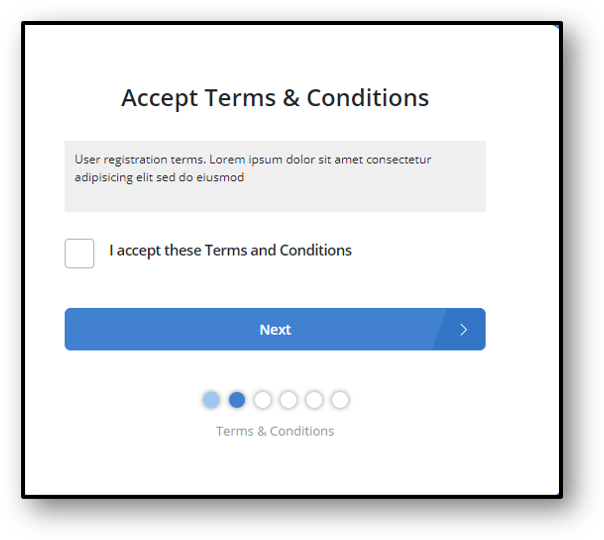
Fig 4 - Step 3
Complete the following details and click on Next, then you will be navigated to Fig 6.
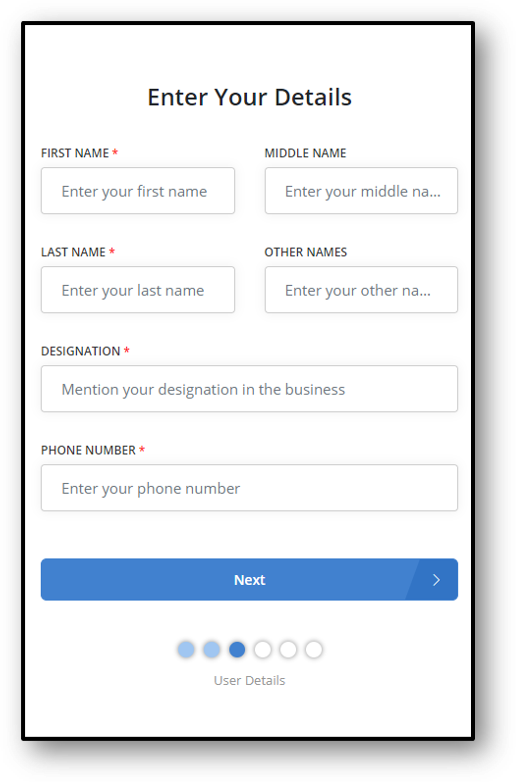
Fig 5 - Step 4
Complete the below information and click on Next, then you will be navigated to Fig 7.
- Identity Document Type: Driver's License, Passport, Medicare or other national identification ID e.g. NRIC/Singpass (Singapore), Aadhar card (India )
- Identity Number: Number of the identity type selected above
- Identity Document Reference: Upload the file which you have selected as the identity document
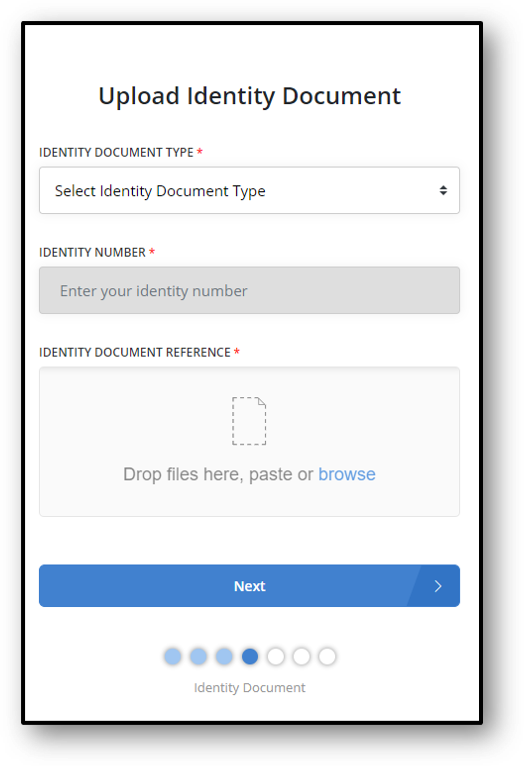
Fig 6 - Step 5
Enter a password in the password field, enter the same in the confirm password field and click on Next, then you will be navigated to Fig 8.
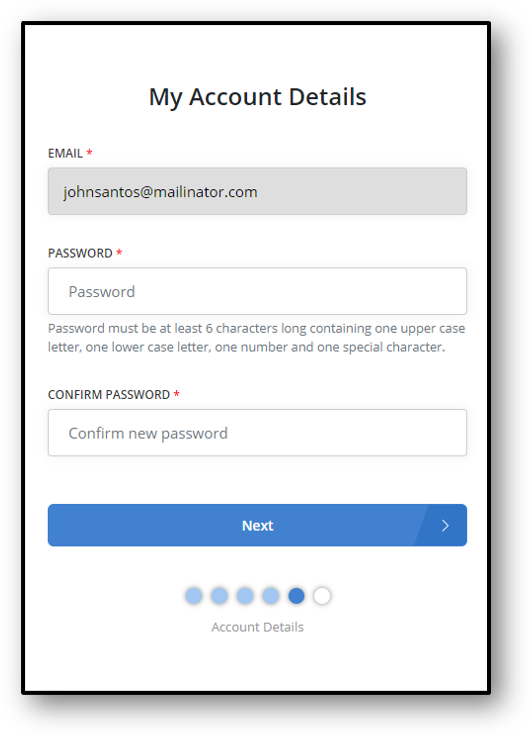
Fig 7 - Step 6
To complete onboarding wizard, select “I’ll do this later”, then you will be able to see Fig 9 and the confirmation email will be sent to the receiver’s email address. Log in to the email and click on link in the confirmation email received.
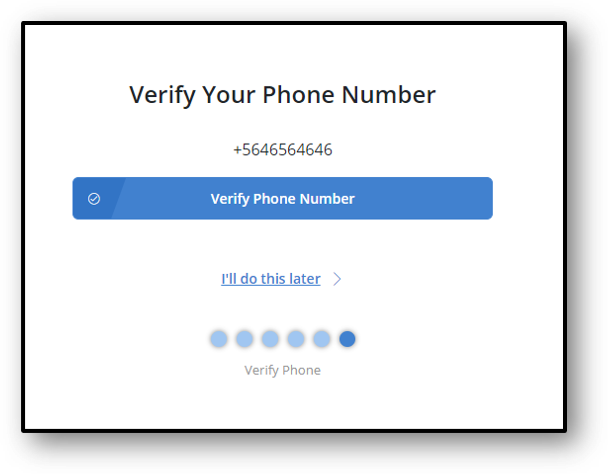
Fig 8 - Step 7
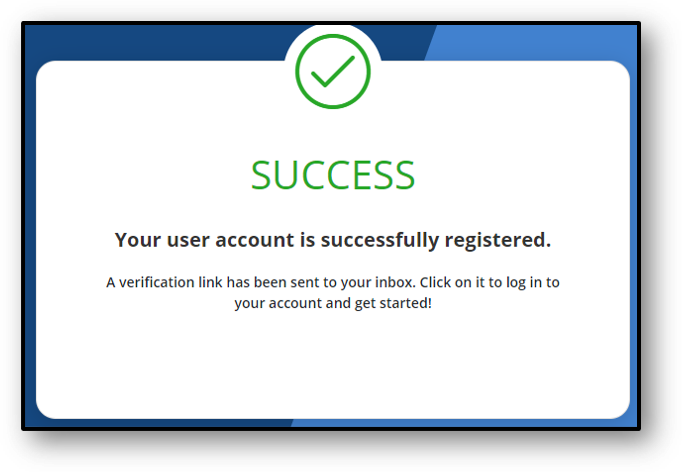
Fig 9 - Success Message
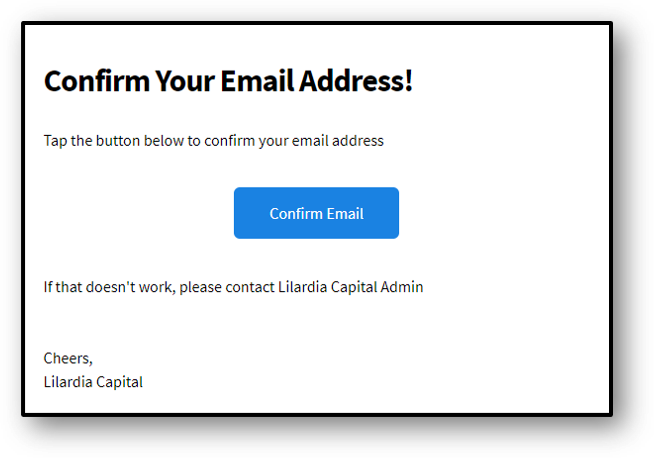
Fig 10 - Confirm Email
Expand Financier Company Details#
After you had gone through the onboarding and admin marked you as onboarded you will be able to login to the application. Use your credentials and log in to the application, click on the ellipsis icon, then click on My Company (Fig 1), then you will be navigated to Fig 2. Under the company details (Fig 2) you should be able to see the following details,
- Basic Details - Basic information about the company.
- Referral - Details of how you were invited to join this platform.
- Contact Details - Contact information of your company.
- Accounting Contact Details - Accounting contact information of your company.
- Postal Address/Registered Address - Address information about the company.
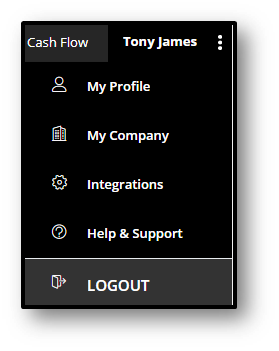
Fig 1 - My Company
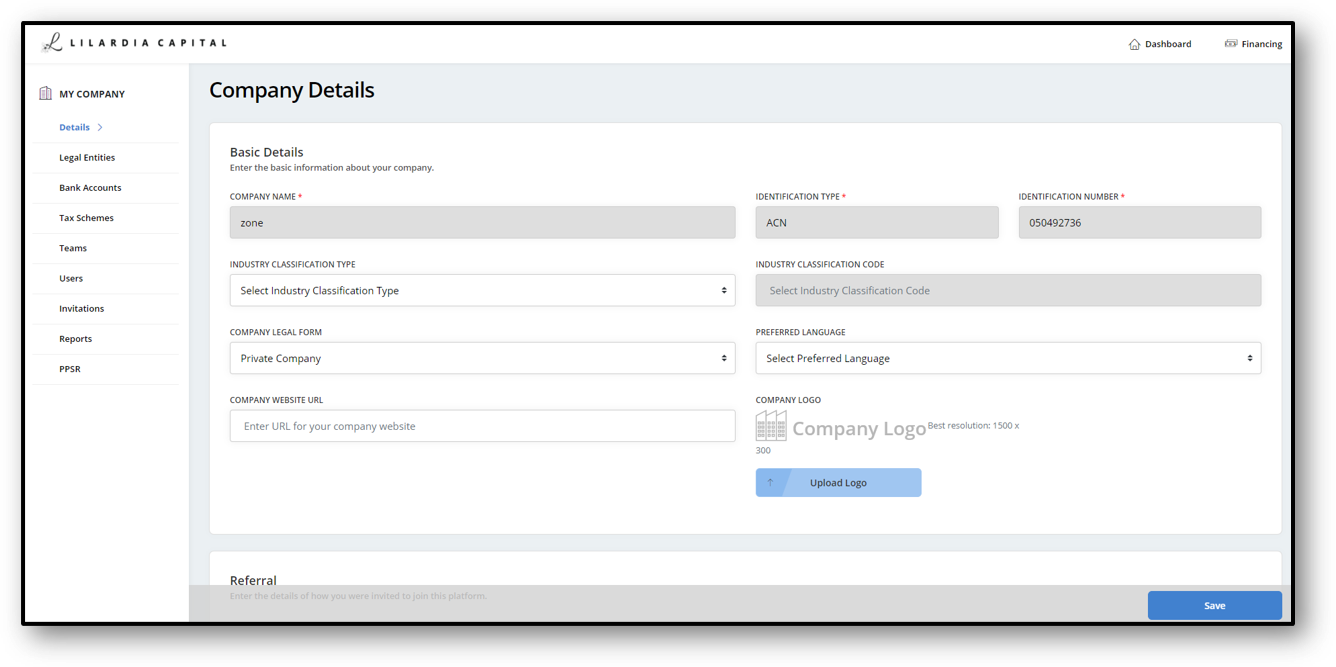
Fig 2 - Company Details
Fill the details in above section and click save, then all your filled information will be saved.